Joomla! includes 46 native plugins. These plugins are classified into 11 types: Authentication, Captcha, Content, Editors, Editors-XTD, Extension, Finder, Quickicone, Search, System User. Some are enabled by default (the majority), others are disabled.
When handling your plugins, you must be extremely careful.
Disable some plugins may simply lead to the inability to log on to the site, for example.
On the other hand, to access certain features of the Site (such as multilingual system or advanced search for example), simply activate the plugins report is not enough, you also need to make further adjustments.
Before touching these plugins, it is advisable to make a backup of the site.
You go to your Plugins by going to Extensions → Manage Plugins . With filter " type ", you can view such plugins by type.

Authentication
The three plugins for Authentication allows you (and other users of the site) to connect to the site, Frontend and Backend.
Warning: At least one of these three plugins must be enabled, otherwise you can not connect to the site.
Authentication - Joomla
The plugin Authentication - Joomla is the authentication system default Joomla. It was he who verifies the information you enter into the modules.
Default: Enabled .
Authentication - Gmail
The plugin Authentication - Gmail allows site users to connect with their Gmail account (address and password). This plugin requires cURL
Default: Disabled .
Authentication - LDAP
The plugin Authentication - LDAP allows user authentication against an LDAP server
Default: Disabled .
Captcha
A Captcha is a feature to recognize if the user fills out a form is a human or a robot. You might have already encountered CAPTCHAs, are found in the form of words (hard to read) to enter, simple operations to be performed or images in a selection box.
Captcha - terms
The plugin Captcha - terms allows you to integrate your forms (like contact form or the registration form to the site, for example) proposed by Google and protect you from spam captcha. To make this plugin work, you need a public key and a private key (to enter the basic parameters of the plugin) you can easily get to the site http://www.google.com/recaptcha .
Default: Enabled .
Content
Content - Indexing search
The plugin Content - Indexing search allows you to index the content of your site needed to feature Advanced Search .
Default: Disabled .
Content - Joomla!
The plugin Content - Joomla has two distinct features:
- Check if empty - When deleting a category (article, or other contact) verify that this category does not contain any elements or sub-category. If you attempt to delete a non-empty category, you will get a message telling you that this category includes elements.
- Notification of new section - When submitting an article via the frontend of the site, an email notification is sent to users whose "Notification System" setting is enabled. This parameter can be set in each user's profile.
Both features can be deactivated just in the basic parameters of the plugin.
Default: Enabled .
Content - Load Module
The plugin Content - Load Module allows you to load modules inside your content. To load modules in your articles, you can look this article .
Default: Enabled .
Content - Protection of e-mails
The plugin Content - Protection emails protects email addresses placed in the contents against spambots.
Default: Enabled .
Content - Code Highlighter (GeSHi)
The plugin Content - Code Highlighter (GeSHi) allows you to view your code using syntax highlighting GeSHI.
Default: Disabled .
Contents - Page Break
The plugin Content - Skip page allows you to paginate your articles. This can be useful in articles that contain a lot of content.
This plugin also allows to display or not a table of contents.
Default: Enabled .
Content - Page Navigation
The plugin Content - Page Navigation displays Next & Previous links at the bottom of your articles.These links allow users to navigate to other sections of the site. This parameter is adjustable in the article itself, in the general settings and in the settings menu item if the item is displayed via a menu item.
Default: Enabled .
Content - Vote on Article
The plugin Content - Vote on item displays a voting system that allows users to evaluate the articles on the site.
Default: Enabled .
Editors
Plugins Editors allow you to edit your content (articles, categories ...).
You can choose which editor to use:
- Site: System → Configuration → default editor .
- To your account: Your profile (top right of the administration) → Edit → Account Settings → Basic Editor .
WYSIWYG stands for " What you see is what you get "in English or" What you see is what you get "in French.
Editor - CodeMirror
The plugin Editor - CodeMirror allows you to edit your content in the form of text editor with syntax highlighting formless WYSIWYG. You can also enable line numbering in the basic parameters of the plugin.
Default: Enabled .
Editor - No WYSIWYG
The plugin Editor - No WYSIWYG allows you to edit your content in the form of text editor WYSIWYG formless.
Default: Enabled .
Editor - TinyMCE
The plugin Editor - TinyMCE WYSIWYG editor is installed by default with Joomla. This editor allows you to edit your content and put in page (underline, insert links, insert media to color ...) only. You will not need to touch a line of code, the editor takes care of everything.
Default: Enabled .
Editors-xtd
The four plugins Editors-xtd correspond to the four buttons you find in the text editor when editing an item (such as an article, for example).
Button - Article
The plugin button - Article shows a button allowing you to easily make a link to another section of the site. You select the word to be linked, click on this button and a popup window opens to select the item. Several parameters allow you to customize the editor.
Default: Enabled .
Button - Image
The plugin button - Image shows a button allowing you to simply insert images into your content. To do this, you must place your cursor where you want to insert the image. Click the button, a popup window appears allowing you to select the image. If this image is not yet on your server, you can load it from your computer.
Default: Enabled .
Button - Page Break
The plugin button - jump page displays a button that allows you to simply paginate your articles. You place your cursor where you want to cut the page, you click the button, a popup window appears, you only have to fill in the page title and the title qu'aura this page in the index.
Default: Enabled .
Button - Read more ...
The plugin button - Read more ... displays a button to display a read more link in your articles. This is very useful for example when you submit your articles as blog. Simply place your cursor where you want to end your introduction, and click the button.
Default: Enabled .
Extensions - Joomla
The plugin Extensions - Joomla manages updates extensions.
Default: Enabled .
Finder
5 plugins type Finder allow indexing content necessary component in Advanced Search .
Indexing - Categories
The plugin Indexing - Categories allows indexing categories.
Default: Enabled .
Indexing - Contacts
The plugin Indexing - Contacts allows indexing contacts.
Default: Enabled .
Index - Articles
The plugin Index - Articles allows indexing articles.
Default: Enabled .
Indexing - News Feeds
The plugin Indexing - News Feeds allows indexing news Son.
Default: Enabled .
Indexing - Web Links
The plugin Indexing - Web Links allows indexing web links.
Default: Enabled .
QuickIcon
Shortcut icon - Alert updates extensions
The plugin shortcut icon - Alert updates extensions can notify you when an update on a third extension is detected. This notification is represented by an icon on the administration panel.
Default: Enabled .
Shortcut icon - Alert updates Joomla!
The plugin shortcut icon - Alert updates Joomla can notify you when an update on Joomla! itself is detected. This notification is represented by an icon on the administration panel.
Default: Enabled .
Search
5 plugins type Search allow indexing content necessary component to search .
Search - Categories
The plugin Search - Categories allows the integration of categories in research.
Default: Enabled .
Search - Contacts
The plugin Search - Contacts enables the integration of contacts in research.
Default: Enabled .
Search - Articles
The plugin Search - Articles enables integration Articles in research.
Default: Enabled .
Search - News Feeds
The plugin Search - News Feeds allows the integration of current research in the Son.
Default: Enabled .
Search - Web Links
The plugin Search - Web Links allows the integration of Web links in the search.
Default: Enabled .
System
System - Language Filter
The plugin System - Language Filter to filter the display of content based on the selected language on multilingual website. This plugin also allows the association of elements and other parameters. For more iformation, you can read Chapter Multilanguage Site .
Default: Disabled .
System - P3P Policy
The plugin System - P3P Policy will place a string tag in the HTTP header. This is necessary for certain browsers like Internet Explorer 6 and 7.
Default: Enabled .
System - Logout
The plugin system - Log allows the redirection to the home page when users log off (the frontend only).
Default: Enabled .
System - Debug
The plugin system - Debugging provides system information like PHP or MySQL.
Default: Enabled .
System - Log
The plugin system - Log necessary to obtain the log files.
Default: Enabled .
System - Redirection
The plugin system - Redirection can redirect users accessing to the new URL to désuhètes to avoid 404 errors. This plugin is required to operate the redirection component .
Default: Enabled .
System - Highlight
The plugin system - Highlighting allows to highlight specific terms. This plugin is used for example when displaying results of Advanced Search component .
Default: Enabled .
System - Remember Me
The plugin System - Remember Me adds a cache in the browser cache of users connecting to the site, thus avoiding having to reconnect each time they visit a new page. You can adjust the time of the sessions in the general site configuration ( System → Configuration ).
Default: Enabled .
System - SEF
The plugin system - SEF SEF allows (search engines friendly) support in the content.
Default: Enabled .
System - Cache
The plugin System - Cache allows caching of pages.
Default: Disabled .
System - Language Code
The plugin system - code language allows you to change the language code in the HTML document generated for target referencing the site.
Default: Disabled .
User
User - Profile
The plugin User - Profile allows the management of user profile fields. In the advanced settings, you can adjust all of these fields.
Default: Disabled .
User - Automatic Contact Sheets
The plugin User - Fact automatic touch can automatically generate a contact form when creating a new user account. In the advanced settings, you can choose which category the new store cards, as well as self-publishing or not these contact cards.
Default: Disabled .
User - Joomla!
The plugin User - Joomla! allows synchronization default user back-end.
Default: Enabled .
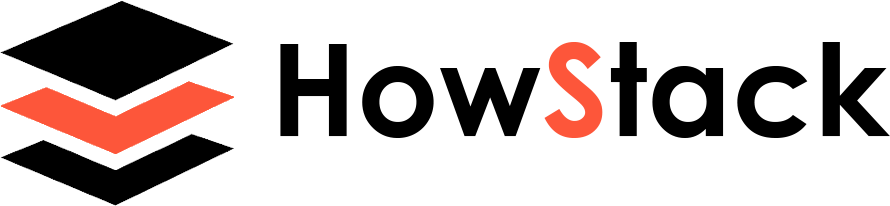
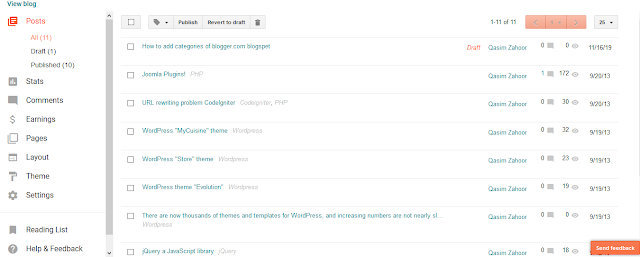
1 Comments
In fact programming is nothing however it’s a logic, if you get control on it afterward you are the professional else nothing.
ReplyDeleteThe best medical website design and marketing solutions for doctors in U.S